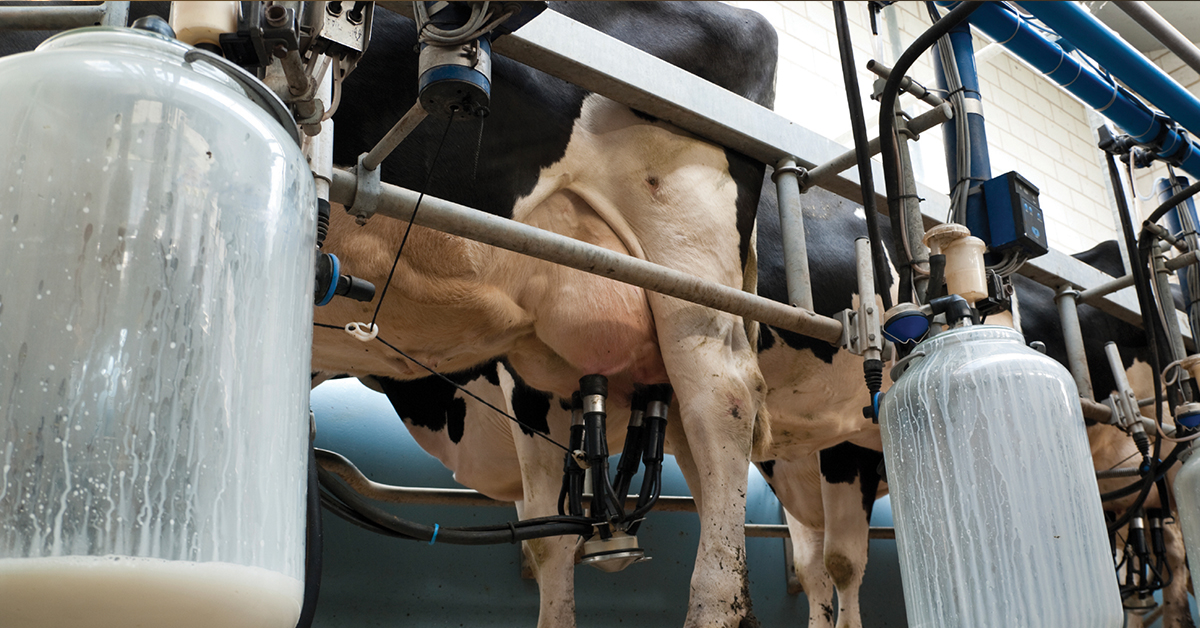Configuring a NI-MAX .icd File to Save Camera Settings
Last Revision Date: 6/23/2015
Problem:
Not all camera settings are saved in an NI-MAX .icd file.
Solution:
Modify the .icd file to include the camera settings you wish to save.
- Connect the camera and open NI-MAX.
- In the Measurement and Automation Explorer screen, go to the Devices and Interfaces list.
- Right-click on the camera and click Save.

- From the C:\Users\Public\Documents\National Instruments\NI-IMAQdx\Data directory, open the saved .icd file with Notepad.
- Add the chosen setting(s) to the .icd file, using the identical name(s)as appears in NI MAX. NOTE: Write the camera settings in the same order as they appear in the NI-MAX screen or they may not be applied.

- Save the mofified.icd file.
- Close the reopen NI-MAX to apply the settings to the camera.