Updating calibration data for a Ladybug camera
Last Revision Date: 6/5/2014
Ladybug2 and Ladybug3 cameras are calibrated to stitch panoramic images using a sphere radius of 20 meters. This article explains the options for updating your Ladybug camera system using different radius measurements.
In order to stitch the individual images produced by a Ladybug2 or Ladybug3 camera into a single panoramic image, the stitching algorithm assumes that all points in the scene are at the same radius from the camera. This assumption effectively forces the real world onto a sphere surrounding the camera. By default, Ladybug2 and Ladybug3 cameras are calibrated using a sphere radius of 20 meters. For objects in the scene ranging from 10 meters to infinity from the camera, a 20-meter sphere generally results in parallax stitching errors of less than 1 pixel width, making this measurement a good option for most outdoor scenes. However, if most obects in the scenes you shoot are much closer than 10 meters, which is often the case when shooting indoors, for example, you may want to change the sphere radius setting to a smaller value.
The following options are available to change the sphere radius setting:
Using the LadybugCapPro Application
Users of the Ladybug SDK version 1.5 or later can update the sphere radius setting dynamically through the LadybugCapPro user interface. This is the simplest way to obtain stitching results using a different sphere measurement, and does not rely on the measurement that is hard-coded in the calibration file installed on the camera. For more information, see the topic "Adjusting Image Settings" in the Ladybug SDK Help. To download the latest version of the Ladybug SDK, visit the downloads site.
Working with the Calibration File
You may wish to change the calibration data installed on your Ladybug camera system to another measurement. Use this option for either of the following reasons:
-
- You are using version 1.4 or earlier of the Ladybug SDK; or
- The calibration file on your camera is corrupted.
Contact the Support Team with your request. Be sure to include your camera's serial number. The support team will provide you with the files necessary for performing this udpate.
Once you've downloaded the files, you can apply them in the following ways:
Changing the default calibration setting of the camera
If you want to use a new calibration file as the default calibration setting of the camera, you can use the UpdatorGUI program to replace the file. The Support Team will include this program with your calibration file; or, you can access it from the downloads site, under 'Software and Drivers for Spherical Vision Products.'
Run UpdatorGUI.exe to open the updator interface. Select the Ladybug camera unit. If the camera is a Ladybug2, click the Ladybug2 Head checkbox. Click Browse to locate the .cal file, then click Update.
Below is a screenshot of the UpdatorGUI interface
Temporarily applying a different calibration setting
This option is useful if you want to review a change to a new calibration setting before deciding to permanently replace the file. You can do this by starting the LadybugCap application from a command line interface, and specifying a calibration file that is different from the default file installed on the camera. Once you have navigated to the LadybugCap.exe installation directory, simply run the following command from the console:
ladybugcap /cal=YourCalibrationFile.cal
If the command is not successful, you may not be running a newer version of the Ladbug SDK. You can obtain the latest version from the downloads site.
Re-calibrating stream files
Use this option if you only want to replace the calibration data on stream files that you have already recorded from the camera. To do this, run the ladybugStreamCopysample program, which is included with the Ladybug SDK, from a command line interface. This program copies the images from a Ladybug stream file to a new destination stream file. If a calibration file is specified, it is written to the destination file, replacing the calibration file from the source stream. Once you have navigated to the LadybugStreamCopy installation directory (do not run from the Start menu), run the following command from the console:
ladybugStreamCopy SourceFileName OutputFileName CalibrationFileName
For more information and an example showing how to use ladybugStreamCopy, run the program without specifying any parameters.