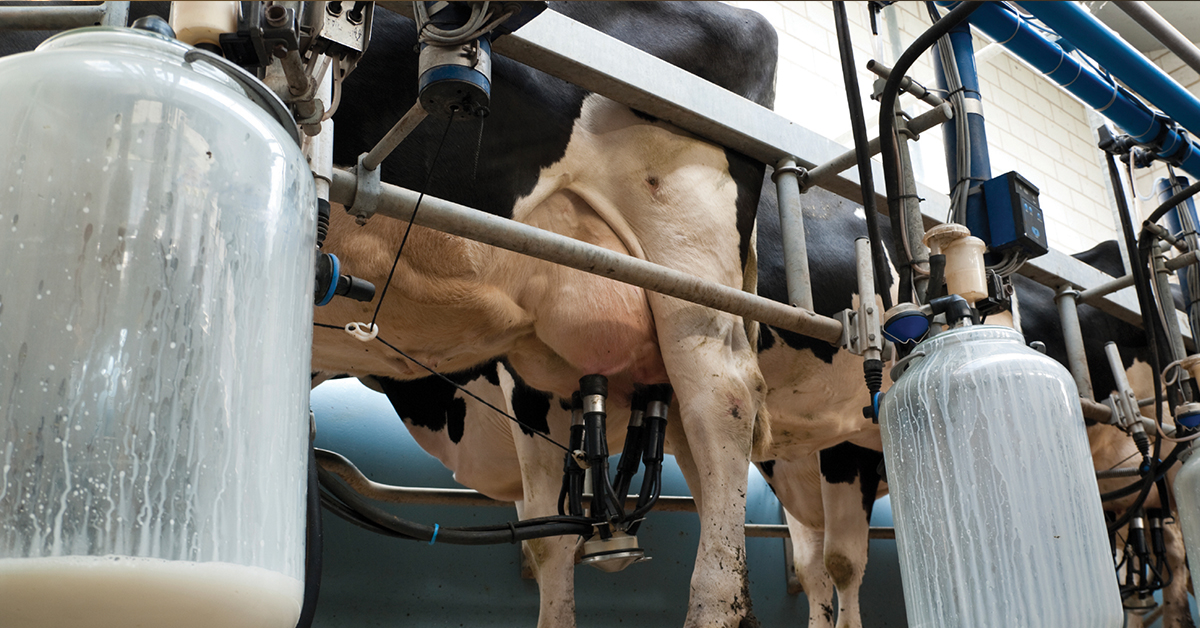How can I connect my FLIR Ethernet camera to FLIR Tools?
For Gigabit Ethernet cameras (e.g.: A65, A325sc, A655sc, etc.)
You will need to install the "Network Camera Support" for FLIR Tools. During the installation, click the Options button and click the checkmark for "Network Camera Support" and then continue with the installation. This will install the required Pleora drivers.
If FLIR Tools is already installed:
1. Open Programs and Features in the Windows Control Panel.
2. Select FLIR Tools from the list.
3. Click the Change button.
4. Click the Options button and click "Network Camera Support". Then continue with the installation.
For 100 Mb cameras (e.g.: A310, A320, etc.)
The Device Drivers must be installed for these cameras:
32-bit Windows is on the download page
64-bit Windows is on the download page
When you start FLIR Tools the camera should appear in the Instruments list. Click the connect button to show the live image.