Set Up a Local Mail Server and Receive Email When an Alarm is Triggered
In this exercise, we will show you how to set up a local mail server and email client in order to receive an email notification when an alarm is triggered.
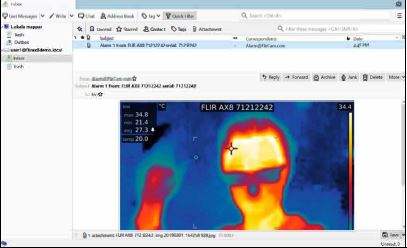
Note
The FLIR AX8 camera and the computer running the mail server must be on the same local network, otherwise the email will not reach the mail server.
Requirements
- PC running Microsoft Windows 10 (user with admin rights).
FLIR AX8, with power and Ethernet cables.
Set up your local mail server
For this demonstration, I will use the free software hMailServer. The hMailServer program allows your computer to act as a mail server.
You can download the software here or search for hMailServer download in your web browser's search field.
When installing, we recommend the following:
- Select full installation, with both server and administrative tools.
Select Use built-in database engine (Microsoft SQL Compact)
Choose a password that's easy to remember, as you will need it to set up the local mail server.
Once installed, open hMailServer Administrator.
Click connect and enter the password you chose during the installation.
You should arrive at a window like this:

Now choose the domain name you want to follow the @ symbol. For this exercise, we chose flirax8demo.local.
Make sure to check the box Enabled. Click Save.

We will now add a user so that the camera has someone to send the capture to via email.
Select the folder Accounts and click Add.
In the Address field, choose a username and a password. I picked userl.
Under Administration level, select Server. Make sure to tick the Enabled box. Then click Save.

Now expand Settings >> Protocols and click on SMTP.
In the Delivery of e-mail tab, put localhost in the Local host name field. Then click save.

Now, we have set up our mail server. All email sent from the FLIR AX8 will be stored on this mail server. We now need a way to retrieve the email from the mail server to our computer. Remember that this is exactly what we use an email client for. Email client will access the mail server and retrieve the email to the computer using the protocols POP or IMAP.
Install and set up an Email client
There are many email clients to choose from, but for the purposes of this demonstration, we chose Mozilla Thunderbird. You can download it here or by searching for the download in your web browser.
Download and install Mozilla Thunderbird, then open the program.
Under Accounts>> Set up an account, click on Email.

Choose a name for the account. The email address and password must be the same as the account you added in hMailServer.
For this demonstration, the email address is user1@flirax8demo.local

Thunderbird will say it failed to find the settings for your email account. This is okay!
For Incoming:
Select POP3
Server hostname: localhost
Port: 110
SSL: None
Authentication: Autodetect
What we're setting up here in Incoming is how our email client should retrieve email from the mail server. Remember that there are two mainly used protocols used for retrieving email. These are POP3 and IMAP. When the FLIR AX8 sends an email notification to the mail server, our email client needs to know how to get it to the computer.
For outgoing:
SMTP
Server hostname: localhost
Port: 25
SSL: None
Authentication: Autodetect
In Outgoing, we're setting up how our email client should send email. Remember that the protocol used for this is SMTP, which is why we see it in the Outgoing field.

Click re-test and then Done. Check the box that you understand the risks of not using encryption and click Done.
With the last click, you have successfully set up your email client to access your mail server. Now, we have to make sure that the firewall won't stop our email activity. After that, all that is left is to make the FLIR AX8 find you via email.