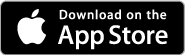Download FLIR Duo Firmware and Software
Updating the FLIR UAS App
Please download the latest handset application from the appropriate web store for your platform. Some handy links are listed below. Also be sure to keep the OS up to date on your device as Bluetooth is an evolving protocol and receiving continuous improvements.
Updating FLIR Duo Firmware
Download the latest firmware HERE.
Duo Firmware Upgrade Procedure
- Backup Duo Settings - Connect to the Duo with the Bluetooth application and make note of all your settings. The firmware upgrade will reset the camera settings to defaults since we typically are adding features and the previous settings may not be optimal for your application.
- Download Firmware Update - Download the firmware upgrade archive to your computer and unzip the Duo_I_V#.#.#.ITM file. Load this file onto the camera micro SD card either by connecting your Duo to the computer with the included Bench cable, or through another suitable micro SD card reader.
- Power on Duo - Power on the Duo and wait for it to complete the boot cycle (you’ll hear the three beeps and see the Bluetooth light go steady blue and the Record light go steady green).
If the Bluetooth radio does not enable, press the button to it on. You will see a blue light. - Start Update Process - Open the FLIR UAS app and connect to the camera. The app will read the camera’s settings, then display the Firmware update message. Select “Yes.” The Bluetooth light will flash purple for 30-45 seconds while it’s updating, then the camera will re-boot. During this time, you’ll see the Bluetooth disconnect message.
- Reconnect via Bluetooth - Once rebooted, reconnect your handset to the camera by selecting ‘Yes’ from the Bluetooth Disconnect dialogue. The camera should reconnect and present you with the Main screen. If you previously selected ‘No’ in this dialogue you will need to go to Settings -> About -> Scan for Devices to reconnect.
- Restore User Settings - From your notes in Step 1, reconfigure any Main, PWM, Accessory Port, and Radiometry (Duo R only) settings for your specific application.
Change Log
FW 2.1.7
- Updated TIFF file format to enable conversion to temperature. Now TIFF data can be converted to temperature in post-processesing. See User Guide for details.
- Updated RJPG file names: added "_R" to end of file names, to clarify file type from RGB .jpg image files.
- Miscellaneous bug fix
FW 2.1.4
Note: This Vue Pro firmware update requires the following APP versions for full functionality: Android & iOS APP version ≥ 2.0.0
- New FLIR TCP/IP interface allows you to control your Duo/R camera via a virtualized ethernet interface through the USB port. Find the full documentation here: FLIR Duo User Guide.
- Improved MSX adjustment parameters allow you to better optimize the scene.
- Improved RJPEG compatibility with FLIR Tools and ResearchIR.
- Improved file compatibility with 3rd party mapping software.
- Various bug fixes and stability improvements.
FW 1.2.12
- Code fix for intermittent PWM communication errors
- Miscellaneous optimization & bug fix